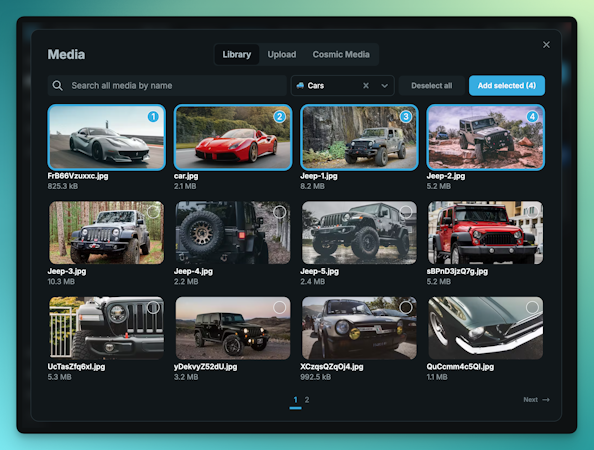Carson Gibbons
January 16, 2018

Cosmic is dedicated to helping blended teams of developers and content editors collaborate to build apps faster. Here is a brief tutorial on setting up Preview Links in your Cosmic Bucket.
Preview Cosmic Content in 3 Steps

It's easy to set up Preview links on your Object Types to allow your writers to easily preview changes to content in draft or published state. To add preview buttons to your Objects, simply go to the Object Type you want to Preview and click Settings > Preview Link.
Settings > Preview Link

Add your Preview Link (dynamically add the object slug with the [object_slug] shortcode). If you would like to view Draft status Objects, you will need to make sure your web app queries the endpoint with ?status=all. View the API documentation for more information on how to access your Objects in draft status.
Preview Link Slug

Once your Preview Link is available, you can draft content and save it. Then Click the Preview button located at the top right in the Edit Object page.
Cosmic Preview Button

I hope that you've found this tutorial helpful. If you have questions or comments about Content Editor Features in the Cosmic system, I'd love to hear about them.