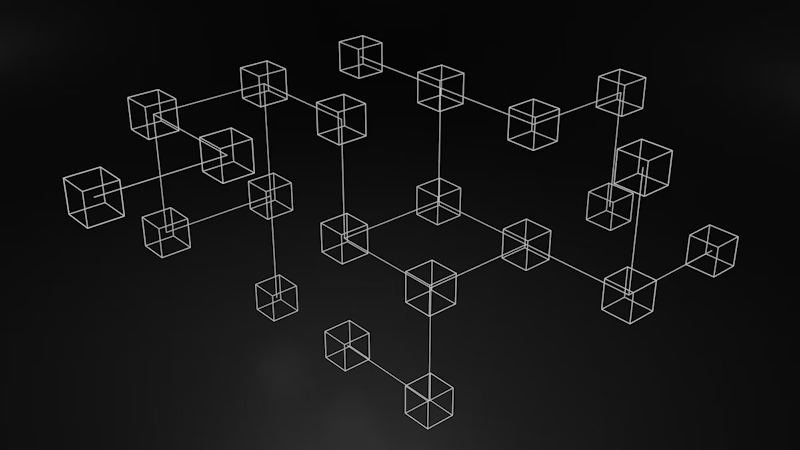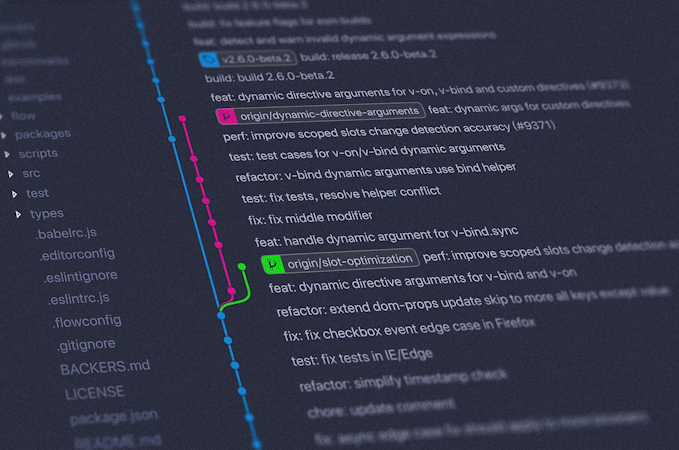Carson Gibbons
May 03, 2018
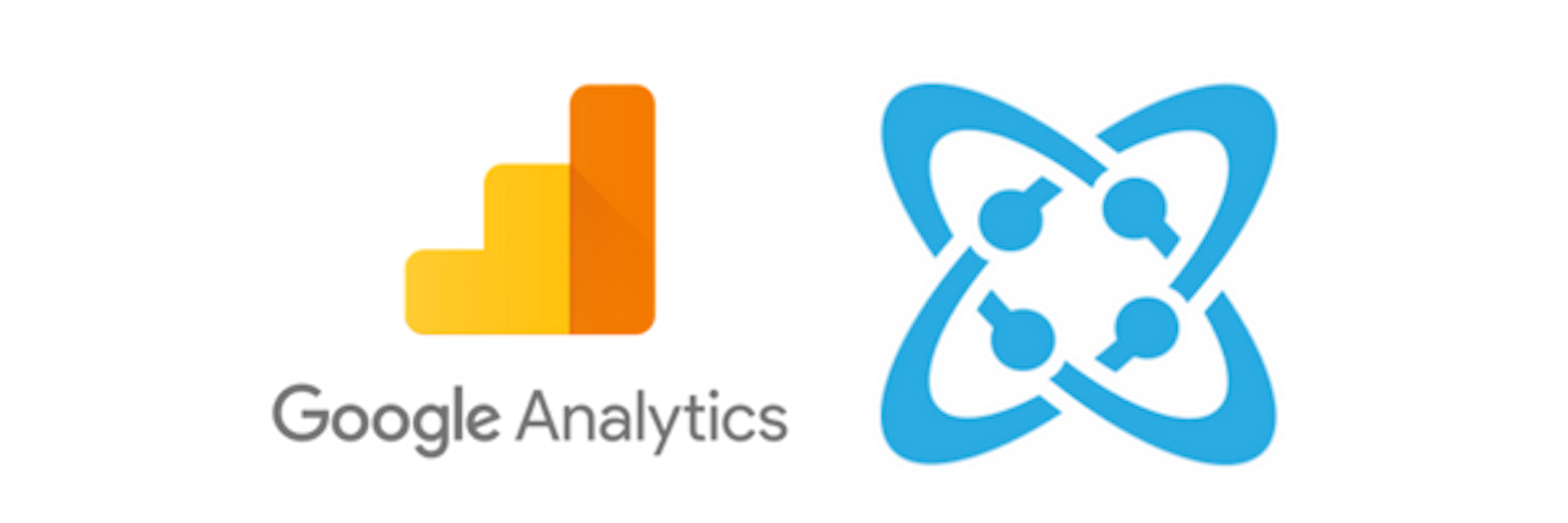
Cosmic Extensions make it possible to extend the functionality of Cosmic for both the developer and editor. Developers are given a canvas to create interactive views, connect to third-party APIs and customize the editor experience.
A recent example built by the Cosmic Community is the Google Analytics Extension, which allows team members to easily see analytics insights directly in their Cosmic Bucket Dashboard. In this blog I'll show you how to install and integrate the Google Analytics Extension into your Cosmic Dashboard in 3 easy steps.
TL;DR:
Google Analytics Extension
Google Analytics Extension Codebase
Google Analytics Extension Article
Step 1: Install the Google Analytics Extension to your Cosmic Bucket
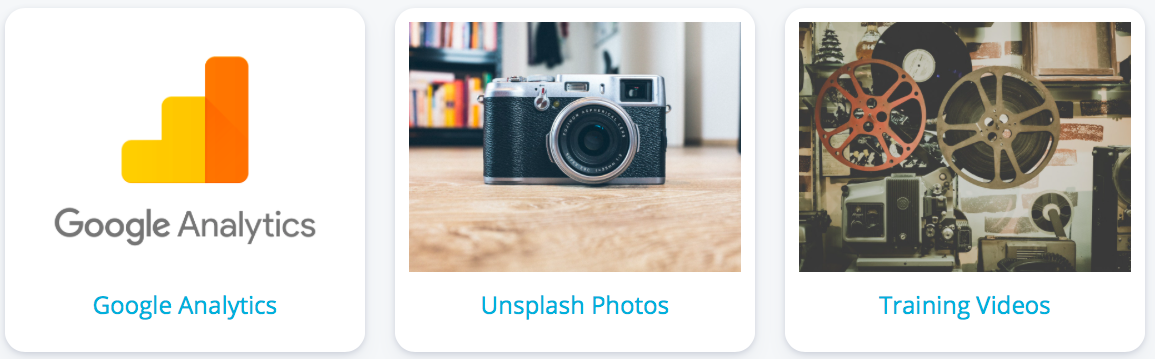
Step 2: Connect Your Extension to Google Analytics via your View ID

Your Google Analytics View ID is found in GA > Settings > View Settings > View ID

Step 3: View Insights and Analytics all from your Cosmic Dashboard 🚀

The entire process of installing the extension and accessing your Google Analytics with your View ID Key is demonstrated in this 30-second video.
I hope that you've found this tutorial helpful. If you have questions or comments about Content Editor Features in the Cosmic system, I'd love to hear about them. You can refer to my Cosmic Profile for additional content on how to intuitively navigate the Cosmic Dashboard.