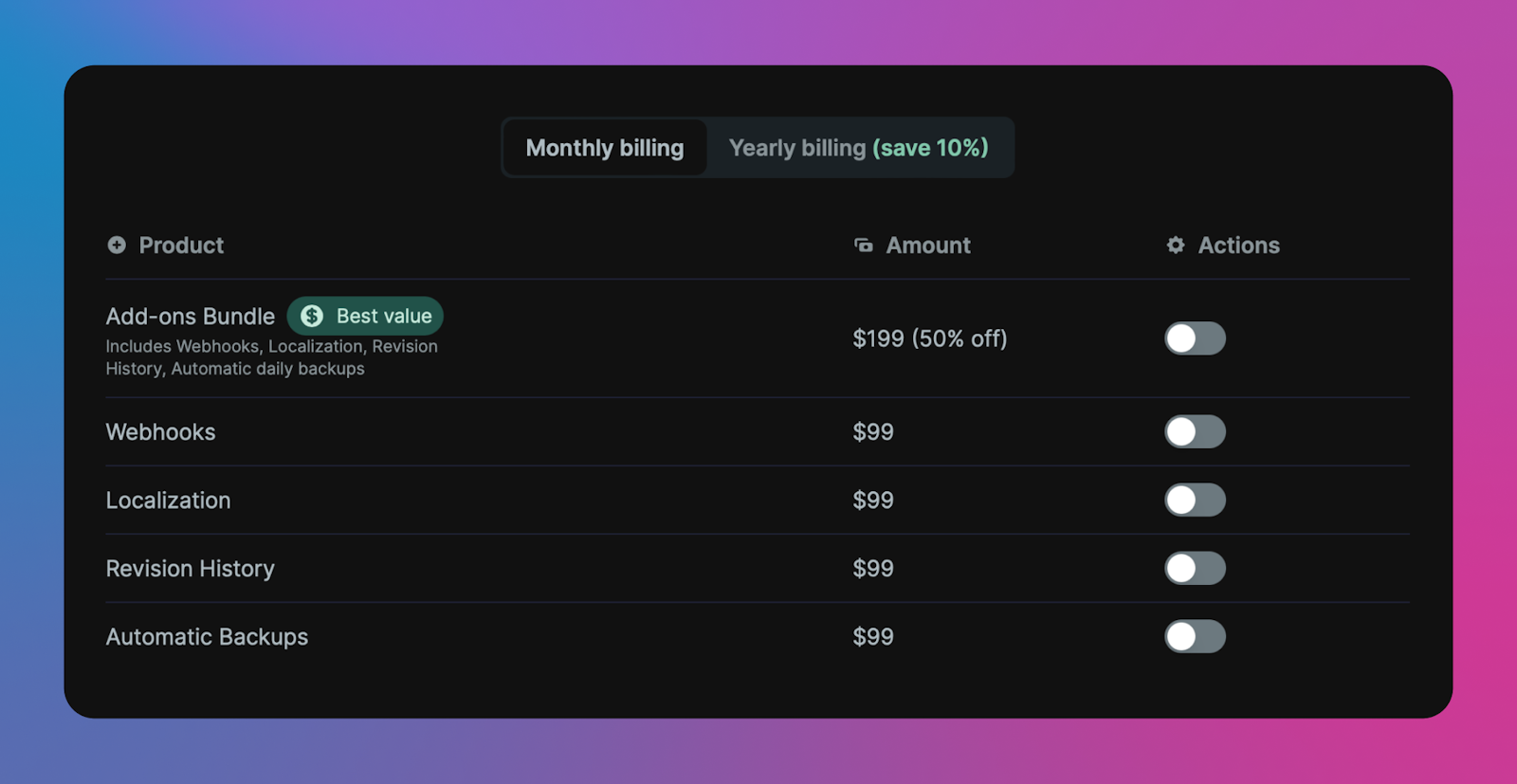Projects
Learn about projects; where you store and manage your Buckets, team members, usage, and billing plans.
Creating a project
Create a new project by going to Dashboard > New Project.
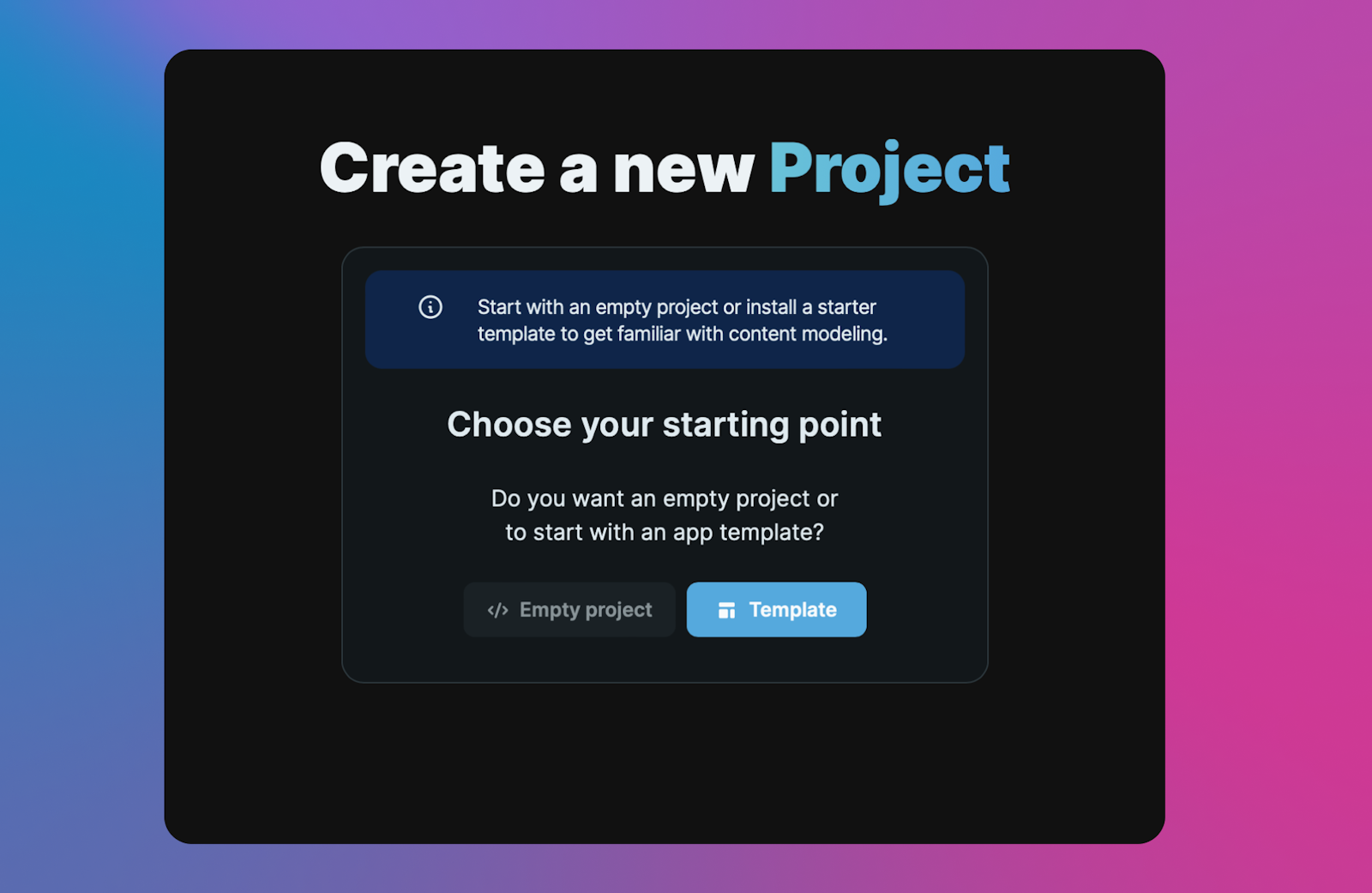
You can start with an empty project or a template. Selecting a template will install demo content into your Bucket and provide an open source code repository for you to either download locally or deploy to a hosting provider.
Projects home
Once you have added projects to your account, you will see your Projects available on the Projects home view.
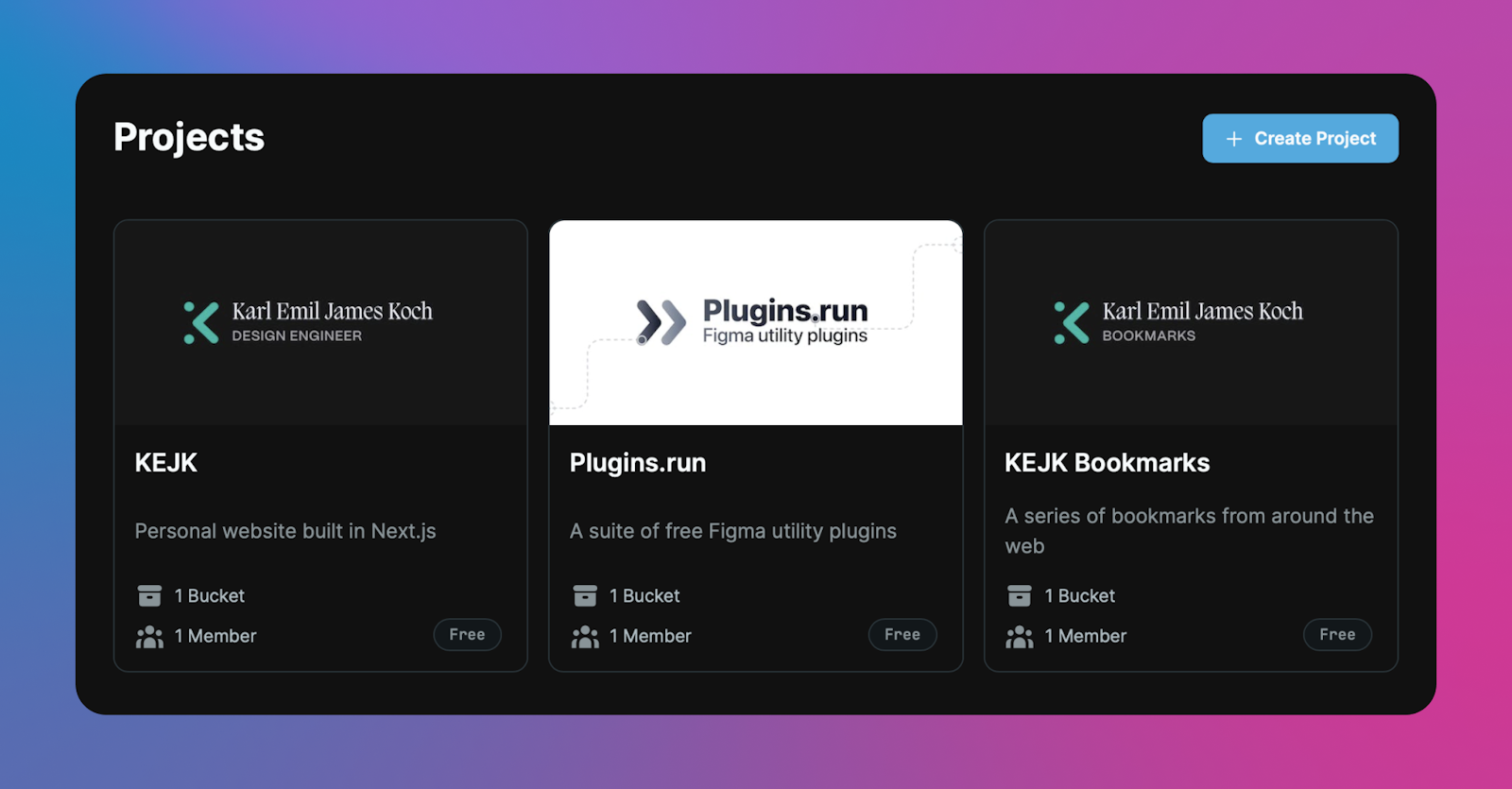
Adding Buckets
A project can have as many Buckets as you need. A common strategy for Buckets is to make them separate environments such as Production, Staging, Testing, etc.
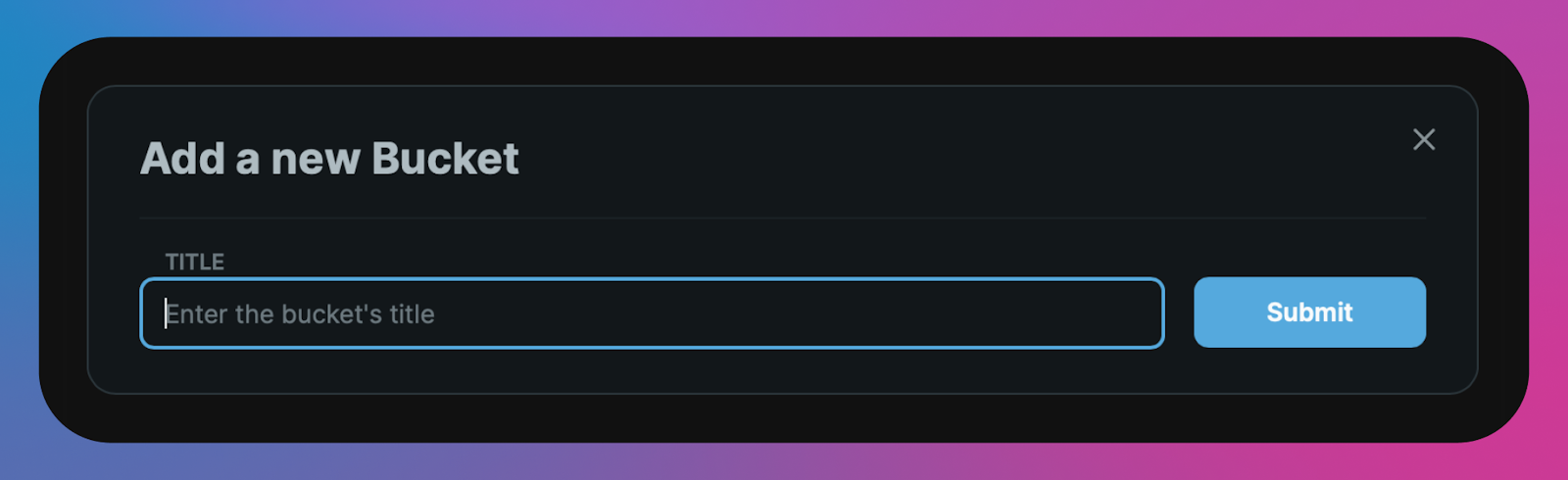
Team
Go to Project > Team to add, edit, and remove team members from your project.
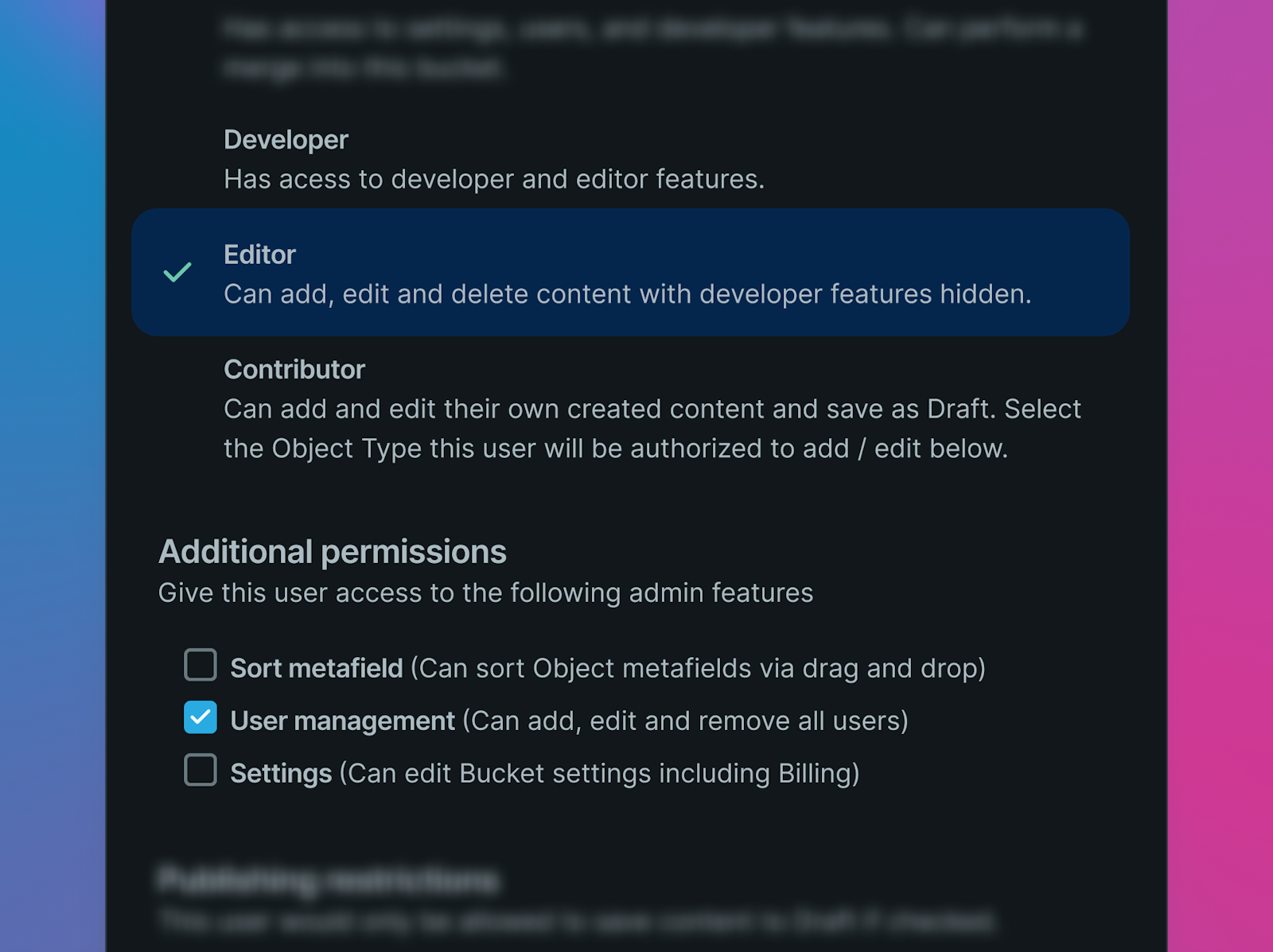
Available roles include:
Admin: All manager access plus access to project usage, settings, and billing.Manager: Access to all Buckets. Can add Buckets and manage members.User: Access to specific Buckets in the project. Cannot add Buckets. Set granular permissions for user roles for each Bucket.
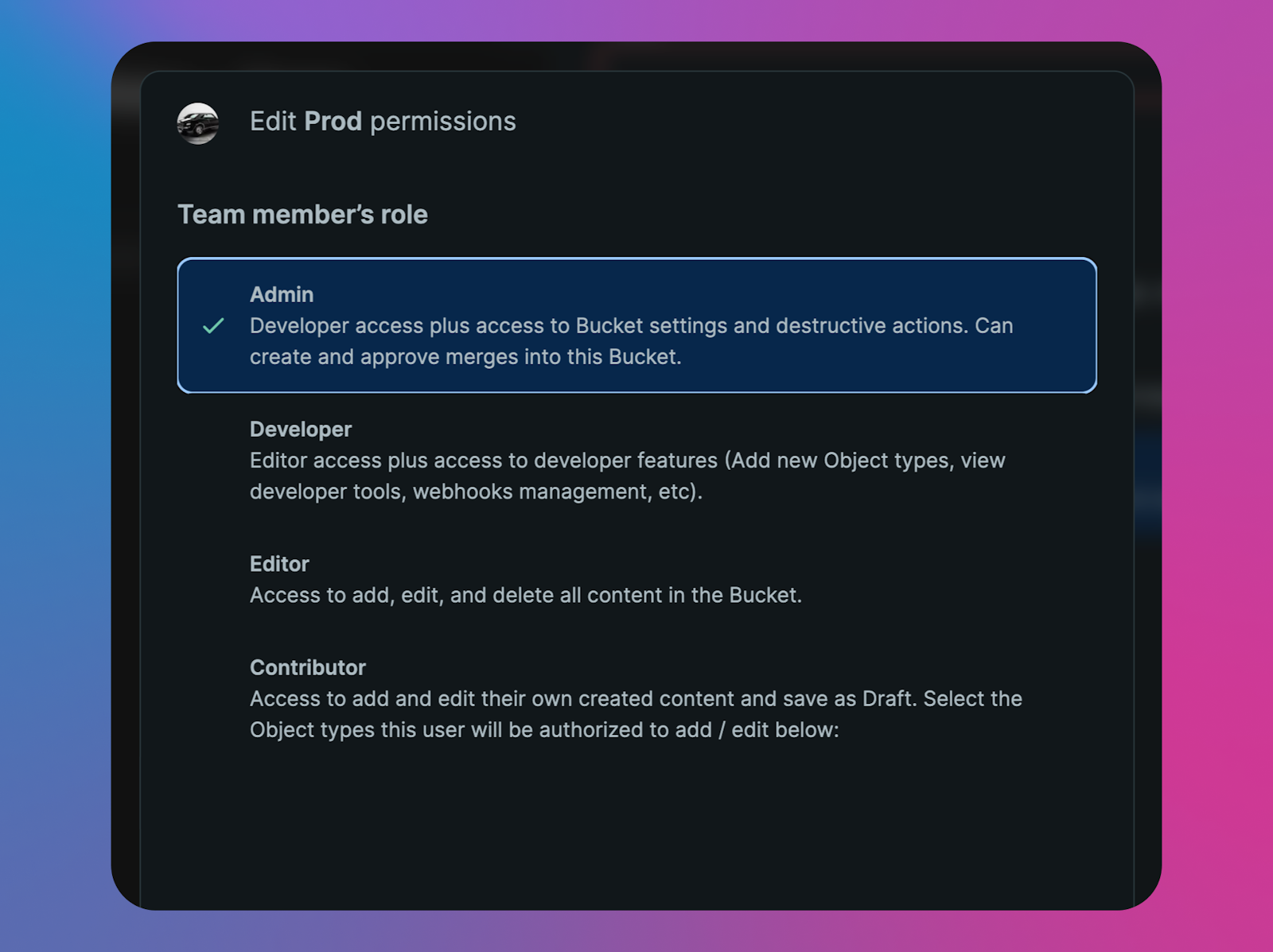
Usage
Go to Projects > Usage to keep track of your usage for your project. Available options include:
- Month-to-date usage: See totals for team, Buckets, media, etc. Keep track of API and media requests.
- Go to the Analytics tab to view historical data.
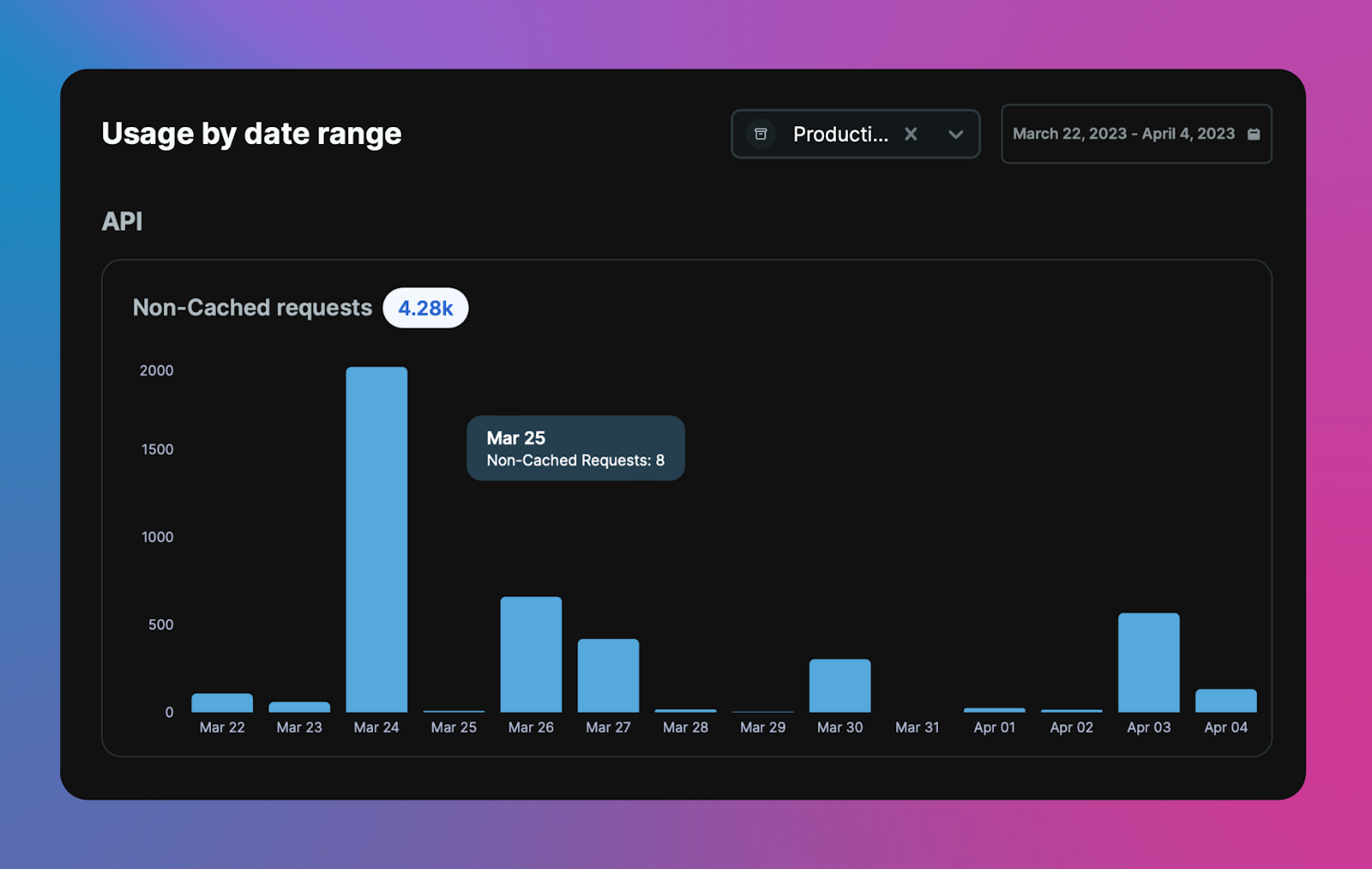
Billing
Enjoy the free plan forever. If you have more usage requirements than are available in the free plan, go to Project > Billing and select from available plans. Each plan has an option to bill monthly, or save 10% by choosing an annual plan. If you need more usage, reach out to Cosmic sales.
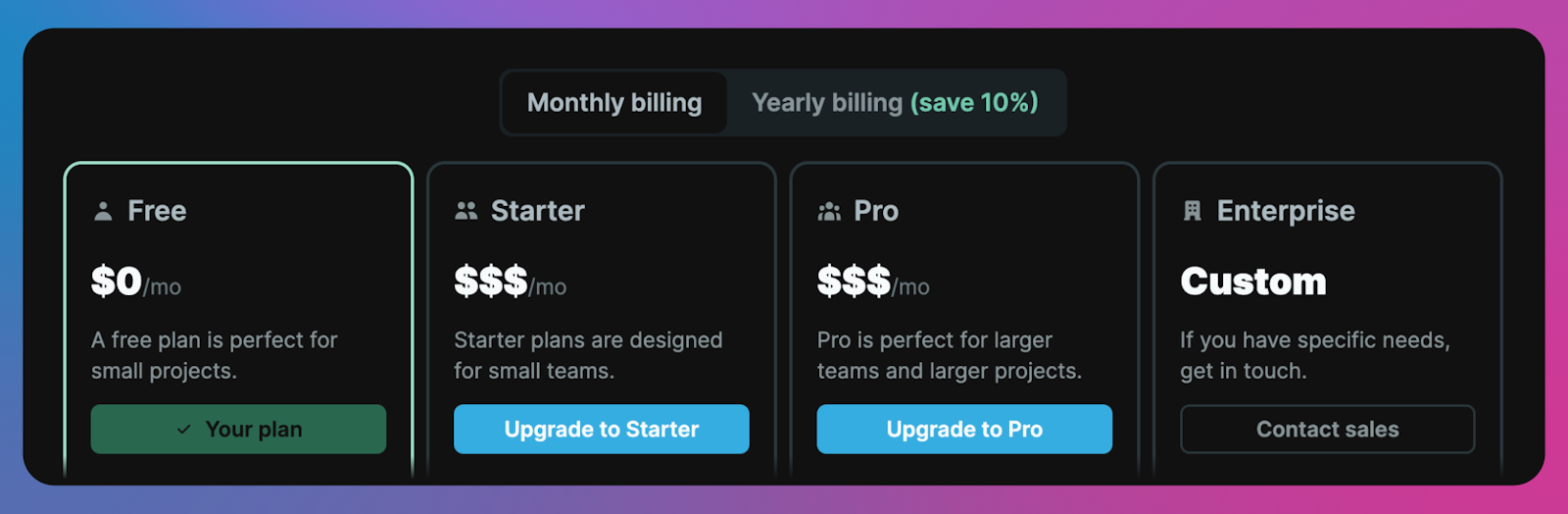
Add-ons
Add-ons are available in Project > Billing > Add-ons. Add-ons include:
- Webhooks
- Localization
- Revision History
- Automatic Backups
- Additional team seats
- Additional Buckets
Bundle all of the add-ons to save 50%.