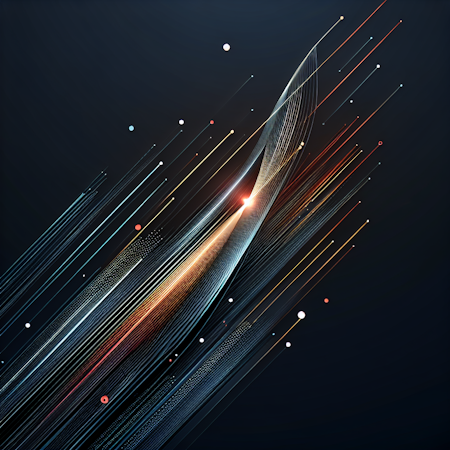Carson Gibbons
July 13, 2018

Cosmic has powerful content modeling and delivery tools to help your team build apps faster, together. The Cosmic Content Editor lets you upload and manage all your content, data and files, and is unopionated on the format of content you're uploading.
You can create Media Folders, Media Metadata and even select a thumbnail image for your Bucket. The Cosmic Editor allows you to upload any rich media such as video, images and embedded content linked to third-party platforms. Let's look at a couple examples.
Upload and Organize Images, GIFs and Video
You can use the left hand nav bar in your Cosmic Bucket Dashboard to start adding media. Organize media into folders to directly insert into Objects via the Content Editor at a later publishing date.
Hovering over the Content Editor toolbar, locate "Insert Image". Cosmic gives you the ability to upload images, link images and browse images already in your Media folder.

Insert Video by URL
Navigate to the Cosmic Content Editor and hover over the toolbar to locate "Insert Video". Cosmic lets you insert the video by URL, embedded code or by simply uploading the video file into the editor.

Embed Content
You can embed links to third-party platforms like YouTube, Facebook or Twitter by navigating to the toolbar and locating "Embed URL".

Creating a Metafield
It’s easy to retrieve your media data using the Cosmic API. Data from the API include: HTML for embedded code in HTML textareas, links to media to the Cosmic CDN and Imgix image processing URL.
Conclusion
I've just presented three examples of rich media being uploaded and managed within the Cosmic Content Editor. Cosmic customers manage everything from simple text Objects to animation and textures for virtual reality. The types of content your team needs to manage will vary, but Cosmic has you covered.
If you have any comments or questions about uploading and managing rich media with Cosmic, reach out to us on Twitter and join the conversation on Slack.