
Tony Spiro
August 11, 2020
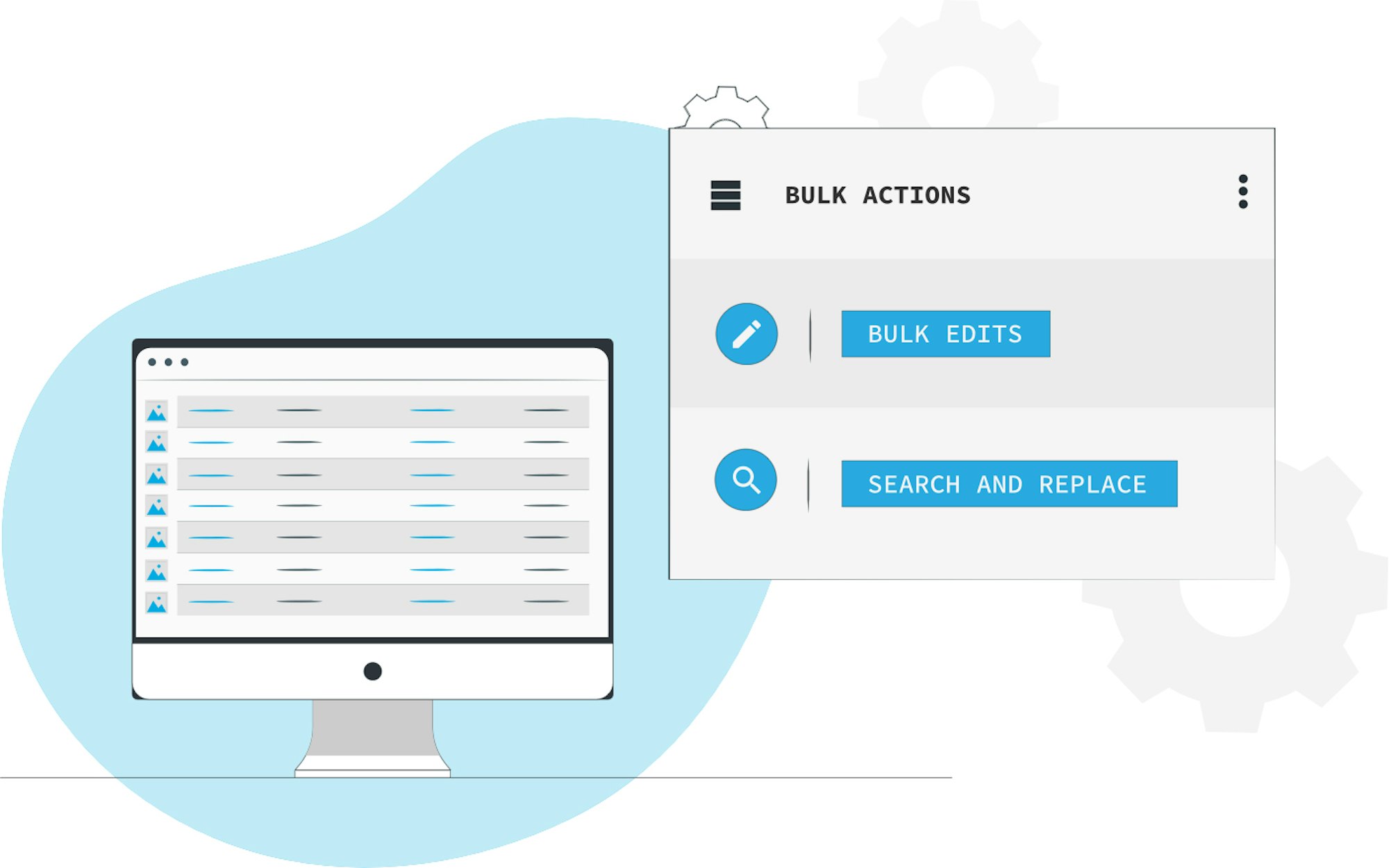
We are excited to announce a big release that enables you to effortlessly perform new bulk actions from your Cosmic admin dashboard, giving your team even greater content ops superpowers.
Bulk Edits and Search and Replace are two separate features that provide your team with huge time-savings when you need to make changes affecting multiple Objects. Let's look at what each feature does and how to use them...
What are Bulk Edits?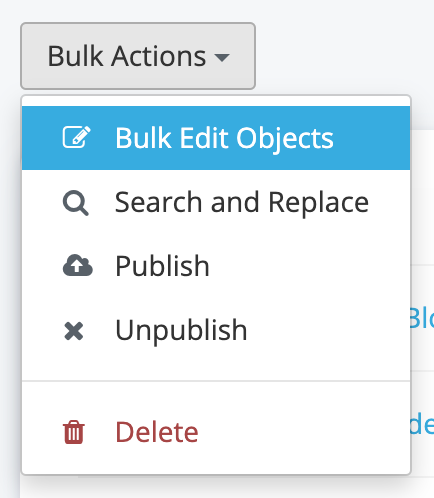
Bulk Edits allow you to edit fields across multiple Objects in your Bucket. For example, editing a Metafield to the same value across multiple Blog Posts used to require you to manually edit the value in every Object. Now, with Bulk Edits, you can do this in a single action saving you minutes of manual work (or hours, or more!).
How to use Bulk Edits
To use the Bulk Edits feature:
- Log into your Cosmic account.
- Select your Bucket.
- Go to your Objects table view by selecting any Object Type in the left-hand side nav.
- Use the left-side checkbox next to each Object to select which Objects to perform the action on.
- Click the "Bulk Edit Objects" option from the "Bulk Actions" dropdown at the top of the table.
- Select the fields you want to affect, add your new values, and click "Confirm".
You can currently perform bulk edits on Object content and select Metafield values.
See the video for steps:
What is Search and Replace?
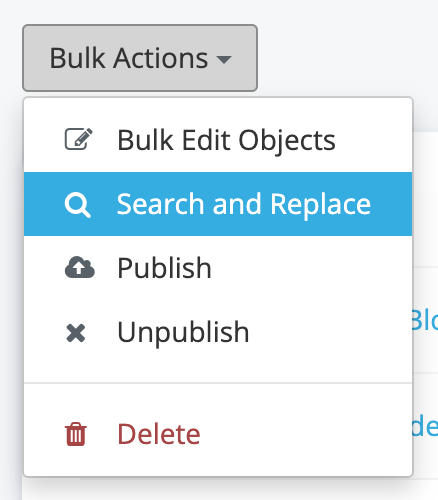
The Search and Replace bulk action enables you to search and replace text across Objects. For example, if you needed to replace an old link with a new link across multiple Objects and fields, you can now use the Search and Replace bulk action to do this in a single action within seconds. Before you would have had to manually edit each Object which could have taken minutes (or hours, or more!).
How to use Search and Replace
To use the Search and Replace feature:
- Log into your Cosmic account.
- Select your Bucket.
- Go to your Objects table view by selecting any Object Type in the left-hand side nav.
- Use the left-side checkbox next to each Object to select which Objects to perform the action on.
- Click the "Search and Replace" option from the "Bulk Actions" dropdown at the top of the table.
- Add the term to search for (case sensitive) and the term that will replace it.
- Select the fields to perform the action on. Click "Confirm".
You can currently perform search and replace on Object title, content, and select Metafield values.
See the video for steps:
Bulk Edits and Search and Replace are two new tools in your Cosmic toolbox to help you achieve the same goal: saving time!
We hope you enjoy using the new bulk actions. Please let us know if you have any questions / comments in our Slack channel, and follow us on Twitter for the latest updates to the Cosmic Headless CMS.



