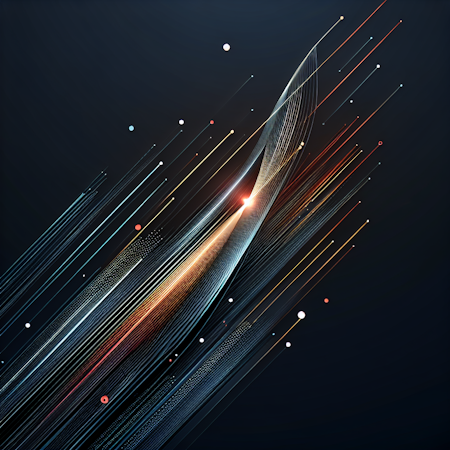Carson Gibbons
January 31, 2018

A truly fluid content-editing experience involves developers and content editors. Processes that favor one group over another lead to broken systems and subpar products. Cosmic empowers developers and content editors by giving them the tools they need to accomplish their jobs in concert with one another.
Cosmic allows you to add your team members for seamless collaboration. Easily set their role to be Admin, Developer, Editor or Collaborator, allowing each team member to only see what they need to get their job done.

Adding Users to Your Cosmic Bucket
Navigate to your Bucket > Settings > Users to add and manage Users in your Bucket.

Admin 🚀
The Admin is typically the lead developer on the project or the agency building the website for the client, but not to worry, Cosmic allows you to have multiple Admins. Admins have access to settings, users and developer features.
Developer 🛠️
The title is fairly self-explanatory. The Developer role has access to developer features and editor features.
Editor 📋
No need to tinker with developer toys, the editor is empowered with their own view of the Cosmic Bucket Dashboard. The content editor can add, edit and delete content with those pesky developer features hidden.
Contributor ✍️
This role is perfect for content contributors that really should have no access to anything other than what they are contributing. Set them up knowing that they can't break your code or your content model. The contributor role can add and edit their own created content and save to Draft. As the Admin granting them Bucket Access, select the Object Type(s) this user will be authorized to add / edit. Helpful hint: whatever Object Types are in your Bucket are the ones you'll need to select from. 😀
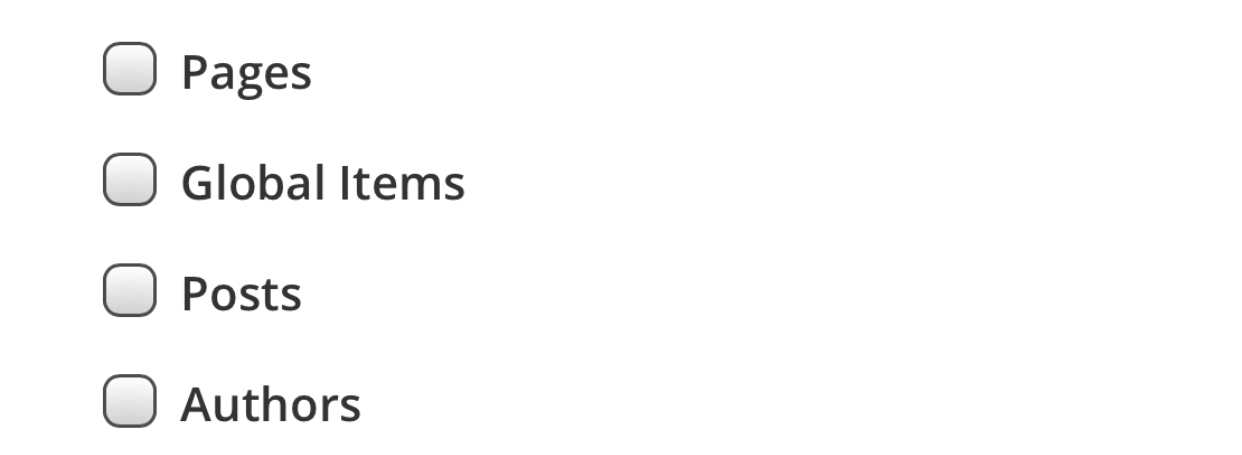
I hope that you've found this tutorial helpful. If you have questions or comments about Content Editor Features in the Cosmic system, I'd love to hear about them.